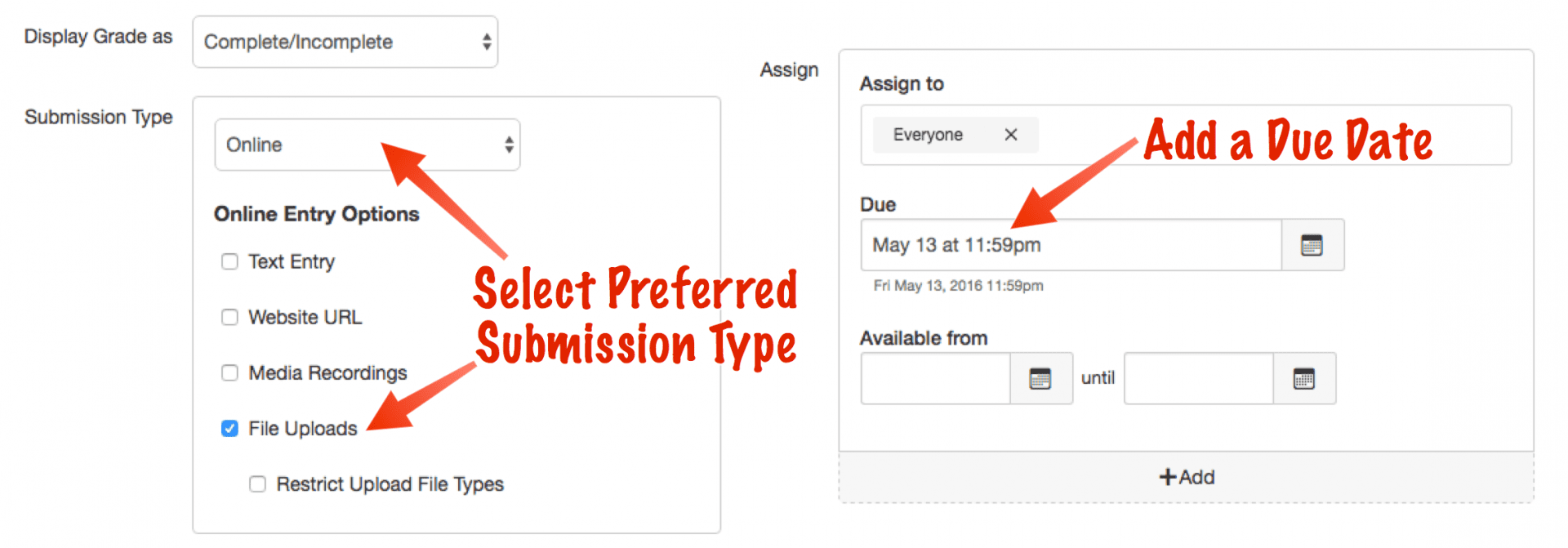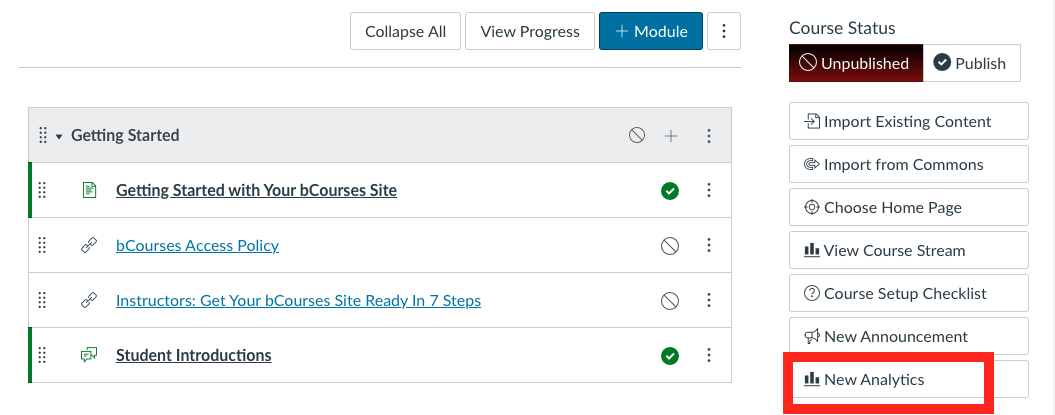How to Use Google Drive feature in Rich Content Editor?
This is convenient if you want to make changes to your syllabus and have it appear in bCourse in real-time. To enable this, click the Google Drive icon (see below screenshot) in the rich-content-editor, open Google Drive and click the file(s) you want to link. Accept “Attach” when it asks you if you want to attach the file and then click “Update Syllabus”. Make changes to your syllabus in Google Drive. Return to bCourse Syllabus page and refresh the page, you will see your most recent updates. 
How do I create an online assignment?
1. When creating a new assignment, make sure you add the following information to your new assignment:
Submit Type and then select how you want submissions to be sent (online, for instance)
Due Date so students find the assignment in their calendars
2. To view the details of a submission for a student:
You can use the SpeedGrader sidebar. View a video about SpeedGrader in this article (click)(opens in a new tab)
How do I download the student roster with email addresses
- Click on New Analytics
2. Click on the Reports Tab

The following reports are available:
- Missing Assignments [1]: a list of assignments that have not been submitted yet
- Late Assignments [2]: a list of assignments that have been submitted late
- Excused Assignments [3]: a list of assignments that are excused
- Class Roster [4]: a list of students enrolled in the course or section with student contact information such as email and SIS ID
- Course Activity [5]: a list of daily user views and participation
Various Ways of Taking Attendance
There are various ways of doing a roll call. You can use bCourse Roll Call Attendance tool, Seating Chart menu which can be found on the course navigation, or use Poll Everywhere application to take attendance.